It’s easy to record Skype conversation using e2eSoft VSC.
STEP-1:
In Skype conversation window, select [Tools]\[Options]:
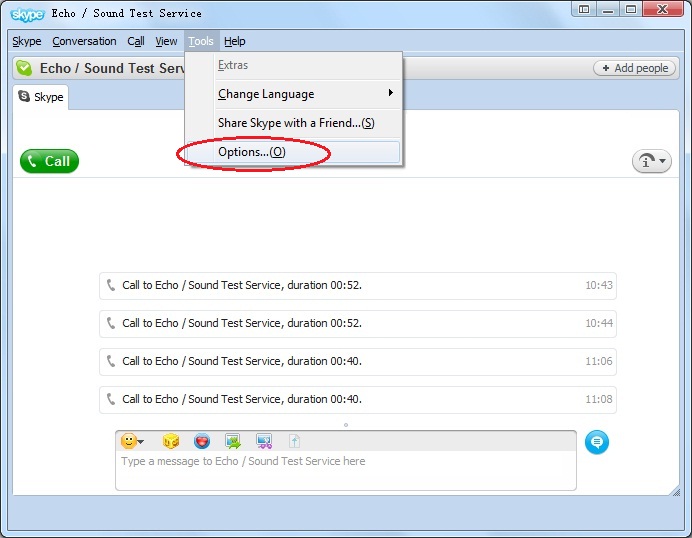
STEP-2:
In option window, select e2eSoft VAudio Speaker as default Speaker device, then [save]:
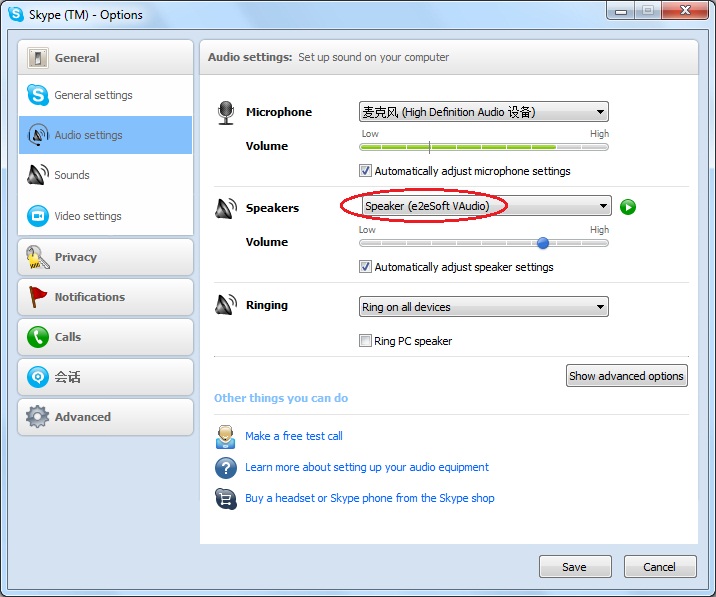
STEP-3:
In e2eSoft VSC, use following settings (two channels) and start audio transfer:
- Channel 1: Your real MIC => VSC (we want to record it as well);
- Channel 2: VSC’s MIC => You real sound card (so you can hear the conversation);
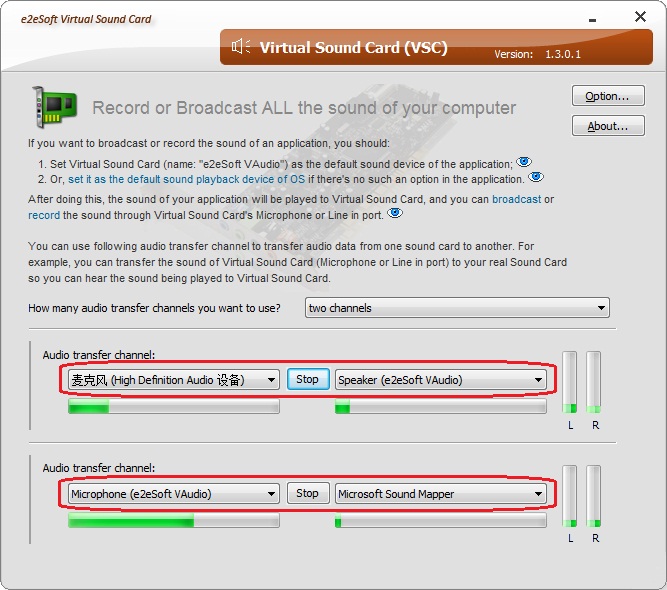
STEP-4:
Use sound record software (such as Windows Sound Recorder) to record the e2eSoft VAudio Microphone’s sound to an audio file:
- Set e2eSoft VAudio Microphone as system default Recording device;
- Open its [Properties] and make sure its Level is high enough;
- Open Windows Sound Recorder and start Recording.
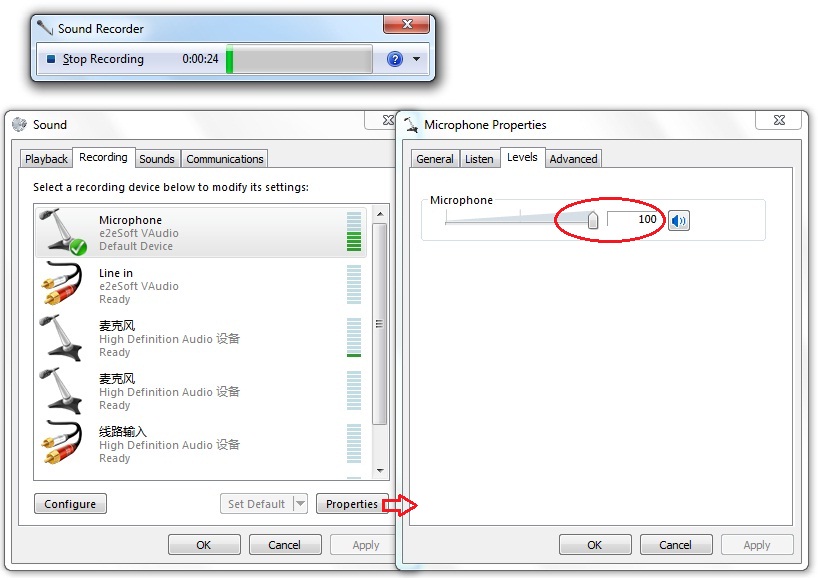
Now your conversation is recorded, right?
NOTE:
If you just want to record your friend’s sound (not include yours), you may use one channel in VSC:
- VSC’s MIC => You real sound card (so you can hear the conversation).
You can record other software’s sound using the same method, such as recording MSN conversation, web-chatting conversation, video conference, etc.
