If your PC cannot connect to the internet or access our website for registration, you may register offline.
For WeCam, iVCam, CamSplitter, and SoftCam software, use the manual registration method described here.
For VSC and Camera Measure software, the process is a bit more complex. You’ll need to obtain the activation code and modify the system registry manually for registration.
Step-by-Step Instructions:
- Download and install one of our manually registerable software (e.g., CamSplitter).
- Right-click the software’s main window and select ”Register…“:
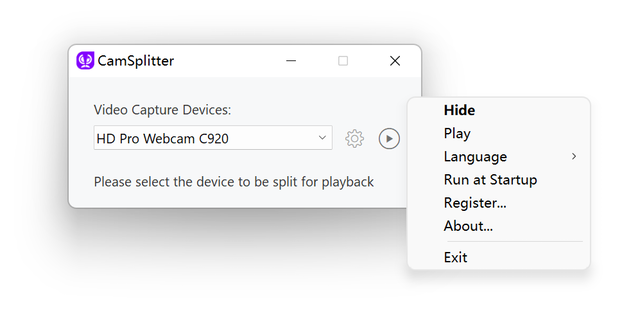
- Enter 4 characters of “code” in the registration window to generate the machine code.
- Use this machine code and the license code for VSC or Camera Measure to generate the activation code here.
For Camera Measure, modify the Registry:
Navigate to:
Computer\HKEY_CURRENT_USER\Software\e2eSoft\CamMeasure
- Add a DWORD value named “REGD” and set its value to 1.
- Add a String value named “REGR” and set its value to the activation code.
Restart the software.
For VSC, modify the Registry:
Navigate to:
Computer\HKEY_CURRENT_USER\Software\e2eSoft\VSC
- Add a DWORD value named “REGD” and set its value to 1.
- Add a String value named “REGR” and set its value to the activation code.
Restart the software.
