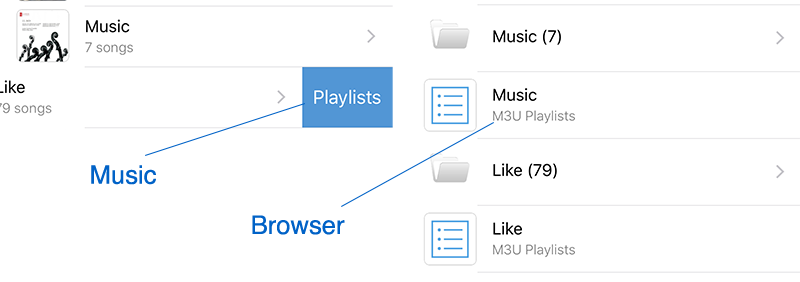You can select and play music in our app just like using the Music app – grouped by Playlists, Artists, Albums or view all.
Music Playing
Select a music and you will enter music playing view. Swipe left or right to switch between music in current collection, swipe down to quit.
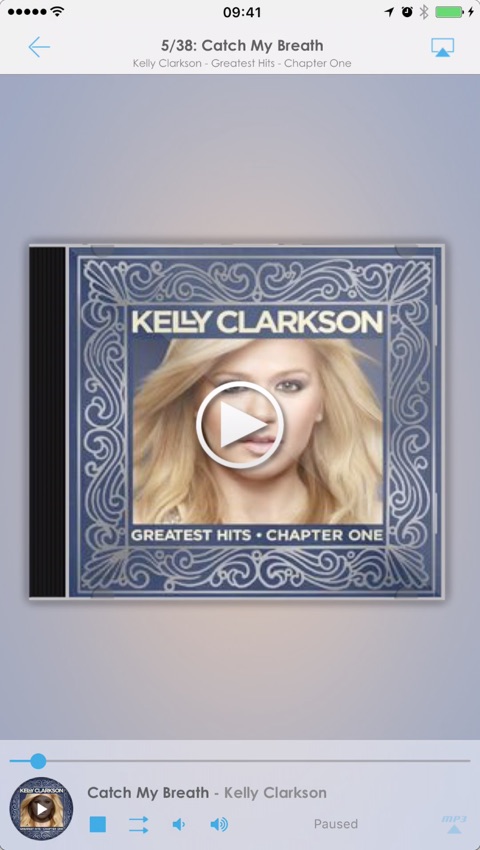
iCloud or DRM music
Most iCloud music or music downloaded from Apple Music is DRM-protected, and other apps including ours can’t access them, so we can’t play them to TV (but can play locally).
We recommend you uploading music through iTunes or other tools to Music app so that we can play them.
Control Panel
You can use Control Panel to PLAY, PAUSE and STOP, change the auto-playing mode – sequence, shuffle, etc. or change the players’ volume and progress, and you can see player’s current status as well.
MP3 Converting
You can enable “MP3 Converting” via the “mp3” button on Control Panel. It will convert all non-mp3 music to mp3 format and play, this will help if the music can’t be played by your player, but it will need some time to convert.
Playlist
You can play the playlist directly to your player if your player supports “M3U” format. swipe left on the playlist cell and you will see the “Playlists” button, which will send the playlist as a “M3U” file to player.