You can select and play system videos in our app just like using the Photos app.
Playing Videos
Tap a video in collection view to play it on TV, and swipe to switch between items in current collection.
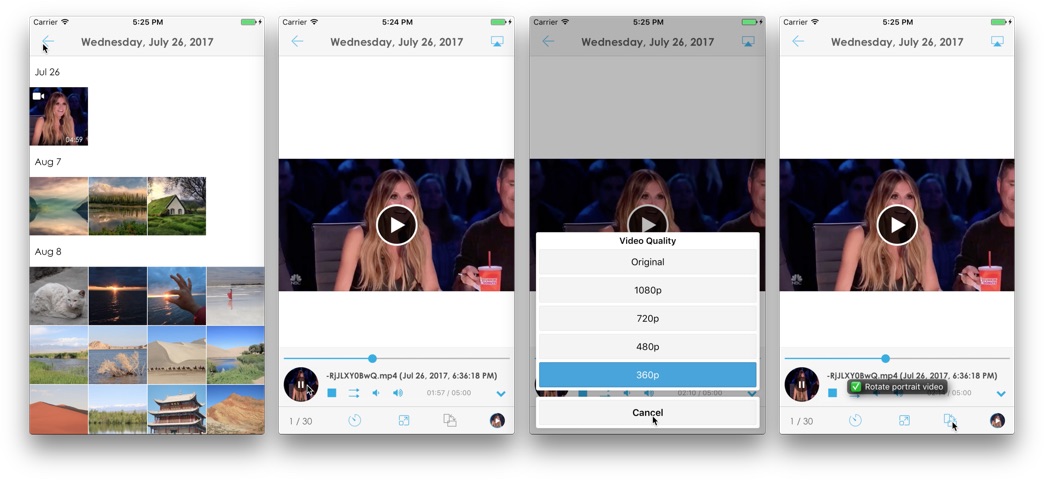
Tapping the slideshow button to play the videos one by one automatically.
Enable Rotate Portrait Video to rotate the vertical videos if your TV doesn’t support them and play them horizontally. Please DO NOT enable this if your TV can play them properly.
Video Quality
- Choose a Video Quality to play videos in different sizes for a better quality but with less network bandwidth usage, if the video doesn’t play smoothly, you can try using a lower quality.
- Try another video quality if the Original one can’t be played by your TV.
- Trust me, if it’s too slow to transfer a video, it’s your TV’s problem, not our app’s ☺
You can try using different video qualities to see which one is best for your TV.
Media Control
Tap the thumbnail button on the far right of the toolbar to show/hide the Control Panel, using which you can manage the video playback.
Tips:
You can STOP the playing in control panel and replay it if the video can’t be played on your TV successfully.
NOTE:
Some TVs’ DLNA implementations are not good enough, causing our app can’t work properly. This is NOT our app’s problem but your TV’s.