With WeCam, you can install multiple virtual camera instances (drivers) on a single computer, each playing different content.
Installation
In WeCam’s virtual camera panel, click the “⊕” button next to the “Camera Name” edit box to add a WeCam camera instance. Click the button N times, and there will be N + 1 WeCam cameras (including the one installed by default). You can view all WeCam cameras in the system’s “Device Manager“.
If there is only one instance, the camera name will be the default “WeCam“, and the microphone name will be the default “Microphone (WeCam)“. You can only run one WeCam application.
If there are multiple instances, the camera names will be “WeCam #1“, “WeCam #2“…, and the microphone names will be “Microphone (WeCam)“, “Microphone #2 (WeCam)“… You can also run the same number of WeCam applications.
Note: Occasionally, due to specific reasons, suffixes like #1, #2 cannot be added to the camera or microphone names. This does not affect actual usage.
Uninstallation
To uninstall a WeCam driver (instance), locate the WeCam camera you wish to remove in the “Imaging devices” or “Cameras” category of the system’s “Device Manager“. Right-click and select “Uninstall” to remove the driver.
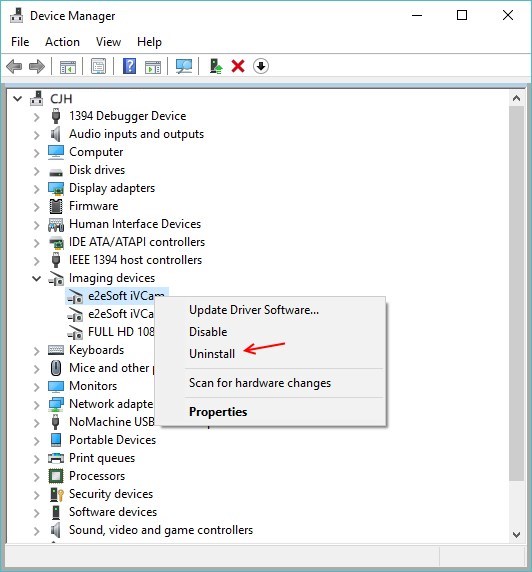
After uninstalling the camera driver, rerun the WeCam program. Any redundant microphone instances will also be uninstalled. Sometimes a computer restart is required for the changes to take effect.
Running
If only one camera driver is installed, you can only run one WeCam program at a time. Its window title will be the default “WeCam“;
If multiple drivers are installed, you can run the same number of multiple WeCam programs. Their window titles will be “WeCam #1“, ” WeCam #2“, etc., for distinction.
The WeCam program with the window title “WeCam #1” will output video to the first WeCam camera, the one titled “WeCam #2” will output to the second WeCam camera, and so on.
You can also run a specific instance via the command line. For example, use the following command to run #2:
WeCam.exe /instance 2
For easier management, you can also modify the current camera’s name within the WeCam program (on the “OUTPUT Virtual Camera” page).
Sound
When using multiple instances, audio from different instances might experience crosstalk (play mixed together). You can set different default audio playback devices for different instances in “Options > Audio > Default Playback Device“. For example, combine this with the multi-instance feature of VSC (Virtual Sound Card) for multi-channel live video streaming.