The mobile phone camera is getting better and better, and the quality is much better than most PC webcams now. Using iVCam to turn the mobile phone camera into a PC webcam for broadcasting can significantly improve your live streaming experience.

Video
After installing the iVCam PC client, there will be a new webcam named “e2eSoft iVCam” added into your system. When connected with iVCam APP, the video captured by your phone camera will become the output of this webcam. Then you can use this webcam to broadcast the video of your mobile phone camera.
iVCam webcam supports two video formats – RGB24 and YUY2. Some software will have a little color cast when using one of these two formats. You can try using another one to see whether this can be improved.
If the video is displayed normally in the iVCam PC client, while there is a problem in other software, it should be a problem with the settings or functions of this software, and has nothing to do with iVCam. In the final analysis, iVCam is just a camera, and the video it provides to other software is exactly the same as that displayed in our program.
Audio
In addition to transferring the video of your mobile phone camera to PC, iVCam can also transfer the sound recorded by your mobile phone’s microphone, so you can use it as PC microphone to broadcast your voice when broadcasting on PC.
Switch on Settings > Audio Enabled in iVCam app to transfer the audio recorded by your phone’s microphone while the video is being transferred to PC.
After installing the iVCam PC client, there will be a new audio device named “e2eSoft iVCam” added into your system. After the transmission starts, the sound of iVCam microphone – “Microphone (e2eSoft iVCam)” will be the sound of your phone’s microphone, which can be used by all applications that use a microphone, including a variety of broadcasting software.
Select “Microphone (e2eSoft iVCam)” as the default recording device in broadcasting software to broadcast the sound, if it doesn’t have such an option, you can also set iVCam microphone as the default recording device in system sound settings (right click on it then select Set as Default Device). Then the broadcasting software will use iVCam microphone as the recording device by default.
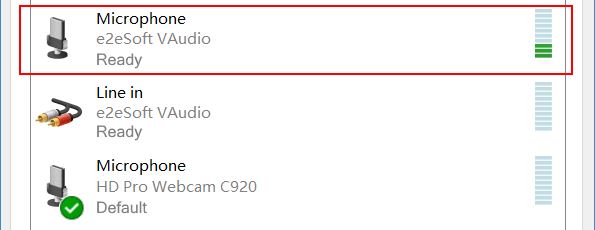 If the broadcast sound has echo, howling or electric current sound, please try using headsets on your mobile phone and PC instead of directly using an external speaker. The purpose is to ensure that the mobile phone microphone does not record the played sound. You can also keep the phone farther away from the PC speakers.
If the broadcast sound has echo, howling or electric current sound, please try using headsets on your mobile phone and PC instead of directly using an external speaker. The purpose is to ensure that the mobile phone microphone does not record the played sound. You can also keep the phone farther away from the PC speakers.