iVCam can transfer video from mobile phone to PC via Wi-Fi, if they’re in the same LAN.
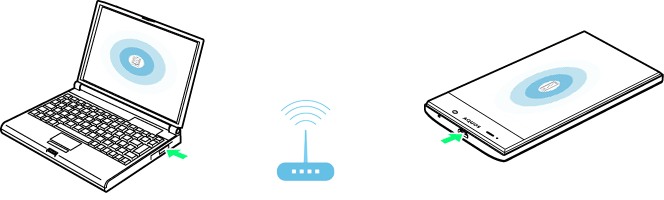
PC can’t be detected by iVCam app?
- For iOS, Allow iVCam app to use Wi-Fi / WLAN in system Settings;
For Android, Allow iVCam app to use Wi-Fi if it’s disabled; - Allow iVCam PC client software to use the network in Windows Firewall or turn it off;
- Disable VPN or Proxy on Windows if needed;
- Ensure that your phone is using Wi-Fi / WLAN, instead of using mobile network;
- Ensure that your phone is in the same LAN with your PC and connected to the same router. Do not connect to the signal amplifier Wi-Fi;
- If your phone and PC are both connected to the router via Wi-Fi, make sure they are connected to the same frequency band, such as both are 2.4G Hz or both are 5G Hz;
- Disable the router’s AP Isolation, and allow access to the intranet for guest mode;
- Ensure that your phone can be Ping connected by the PC via its IP address;
- Ensure that the Bonjour service is not disabled (which is installed by iVCam and will run automatically, you can start it in windows “Services” app or task manager). No need to block it because it doesn’t use CPU too much;
- Enable UDP broadcasting in your router if Bonjour service is not installed or is disabled, iVCam app can detect your PC via UDP broadcasting as well;
- Reboot your router, ^_^
You can enter the PC’s IP address directly in iVCam app (tap or long press ) to connect if it can’t be detected automatically, or connect via USB;
You can also enter your phone’s IP address (which can be seen at the bottom of the APP settings) in the PC client to connect directly.
PC was detected but can’t be connected?
- First, please allow iVCam to pass through the Windows Firewall – you can add it to the firewall allowed apps list, or turn off the firewall.
By default, iVCam will be automatically added to this list, but sometimes it fails, so you need to do this yourself. Technically speaking, iVCam needs to use TCP/UDP port 5898.
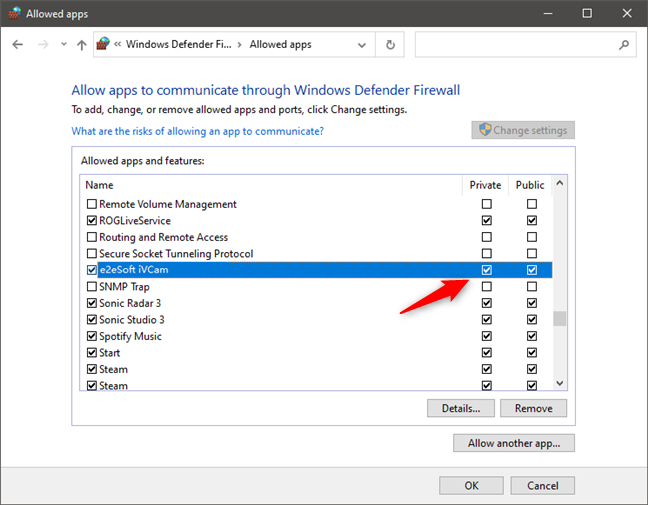
- Allow iVCam to use network in 3rd security software, close them if you don’t know how to do;
- Disable VPN or Proxy on Windows if needed;
- Disable the router’s AP isolation and guest mode;
- Ensure that your phone is in the same LAN with your PC and connected to the same router. Do not connect to the signal amplifier Wi-Fi;
- The PC can be detected means that they’re in the same network, but maybe not in the same network segment. For example, the phone’s IP address is 192.168.0.x, while the PC’s 192.168.1.x, so they can’t connect to each other. You can google “How to connect two different network segments” to find a solution and make them connectable;
- You can also enter your phone’s IP address (which can be seen at the bottom of the APP settings) in the PC client to connect directly;
- Connect via USB.
Please check the FAQs for more information.
