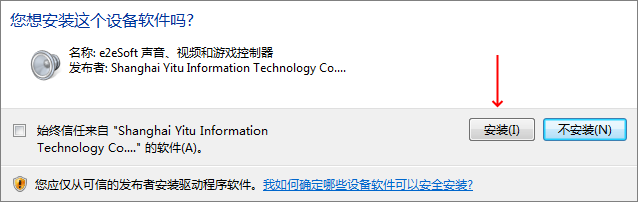The latest version of WeCam adds the virtual microphone function, which allows other programs to easily broadcast the video and sound played in WeCam, and it can also include your voice (if you have a microphone).
Installation of WeCam microphone driver
When installing the WeCam program, the WeCam microphone driver will be installed automatically:
When installing the driver, the operating system may ask whether to install it. Please be sure to select “Install“:
When installing on Win7 x64, please install patch KB3033929 as prompted to install the microphone driver, otherwise the “Sound output to WeCam virtual microphone” option will be disabled due to driver installation failure. After the driver is successfully installed, you can see the WeCam microphone in the Device Manager.
Set up the WeCam microphone
Select “Sound output to WeCam virtual microphone” in WeCam’s Option Settings\Audio Settings (it is selected by default):
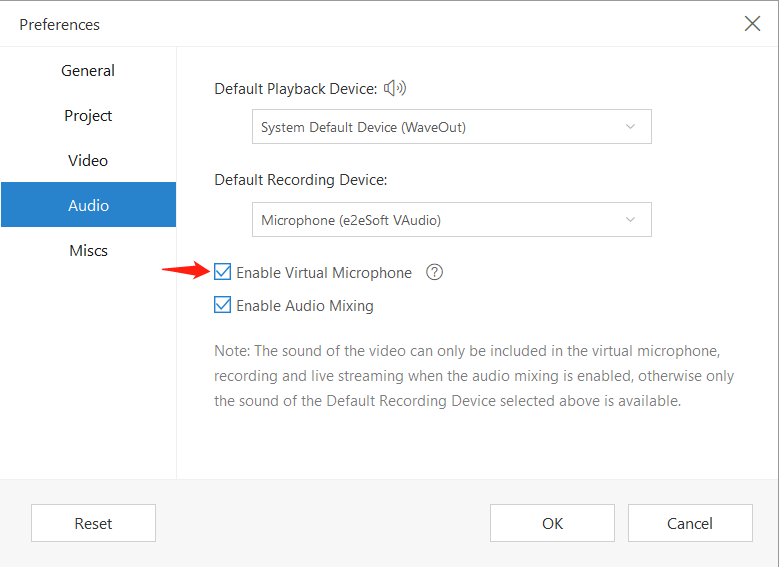
If you want to include the sound of [default playback device] in the WeCam microphone (that is, the sound of the video played in WeCam), please “enable the audio mixing function” and make sure that the default device did not select “Disable”;
If you want to include [default recording device] sound (such as microphone sound) in the WeCam microphone, please make sure that the default recording device is not “disabled”.
Please keep both options selected under normal circumstances.
Play the video in WeCam, if the sound plays normally, you can see the green bar flashing on the WeCam microphone in the system’s Sound Control Panel \ Recording page:
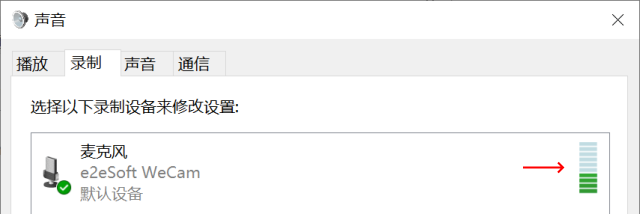
If you don’t see the green bar, please try to adjust the system speaker volume to maximum.
Use in other programs
In other programs, select “WeCam” as the camera and “microphone (e2eSoft WeCam)” as the microphone, such as QQ settings:
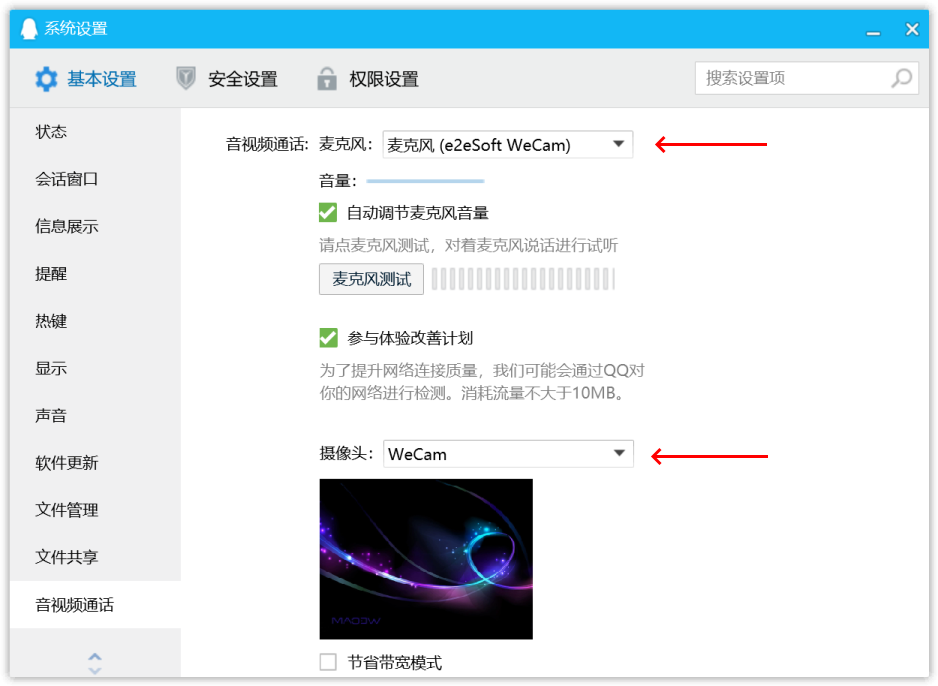
The settings of other programs are similar.
- If the program does not select the camera function, please refer to the FAQ >>”How to use other programs Our camera?”
- If the program does not select the microphone function, set our microphone as the system’s default microphone.
Turn off the WeCam microphone
If you don’t need WeCam’s microphone function, you can uncheck “Sound output to WeCam virtual microphone” to save system resources, or you can disable or uninstall in Device Manager:
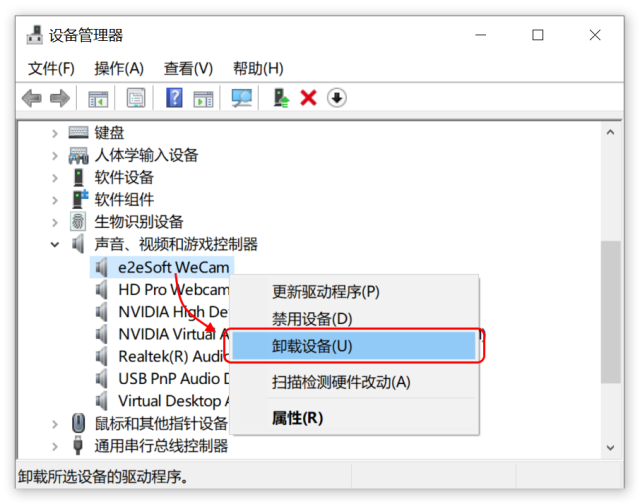
Hint
- Sometimes it is necessary to increase the volume of the [default playback device] in the system sound, otherwise the WeCam microphone will feel no sound because the volume is too low;
- This method will record all the sounds played to the [default playback device]. If you only want to record WeCam sounds, we recommend use a virtual sound card;
- If you use WeCam’s multi-instance function, it is more recommended to have the same Multi-instance function virtual sound card is recording.