Virtual camera is the core feature of WeCam, how to play a video file to the virtual camera?
After WeCam is installed, there will be an additional camera named “WeCam” in the system, which can be used in all software that uses camera, such as AMCap:
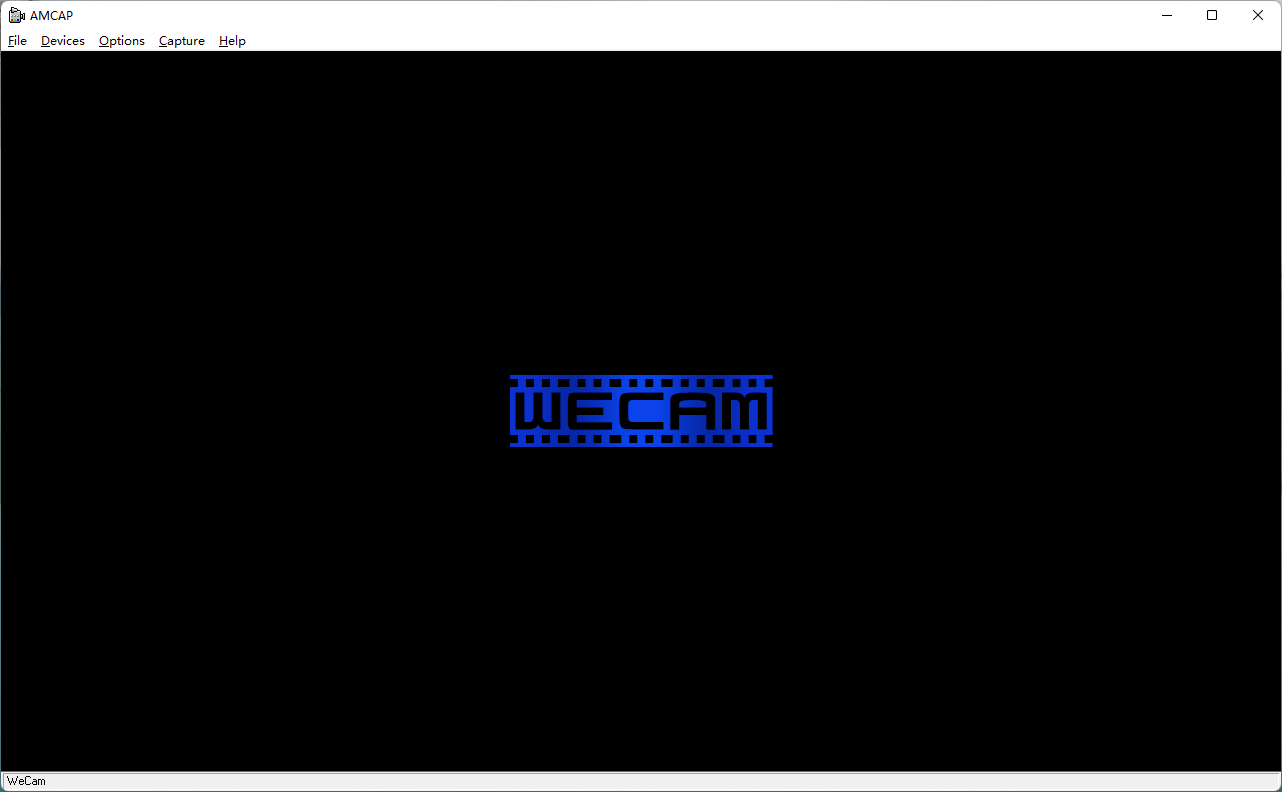 Open the WeCam software, and in the quick start screen (displayed by Project > New Project) you can quickly create a Project with different Media Objects. By default, a “Video” object has been created. Click the “Add Files” button to import video files for this object:
Open the WeCam software, and in the quick start screen (displayed by Project > New Project) you can quickly create a Project with different Media Objects. By default, a “Video” object has been created. Click the “Add Files” button to import video files for this object:
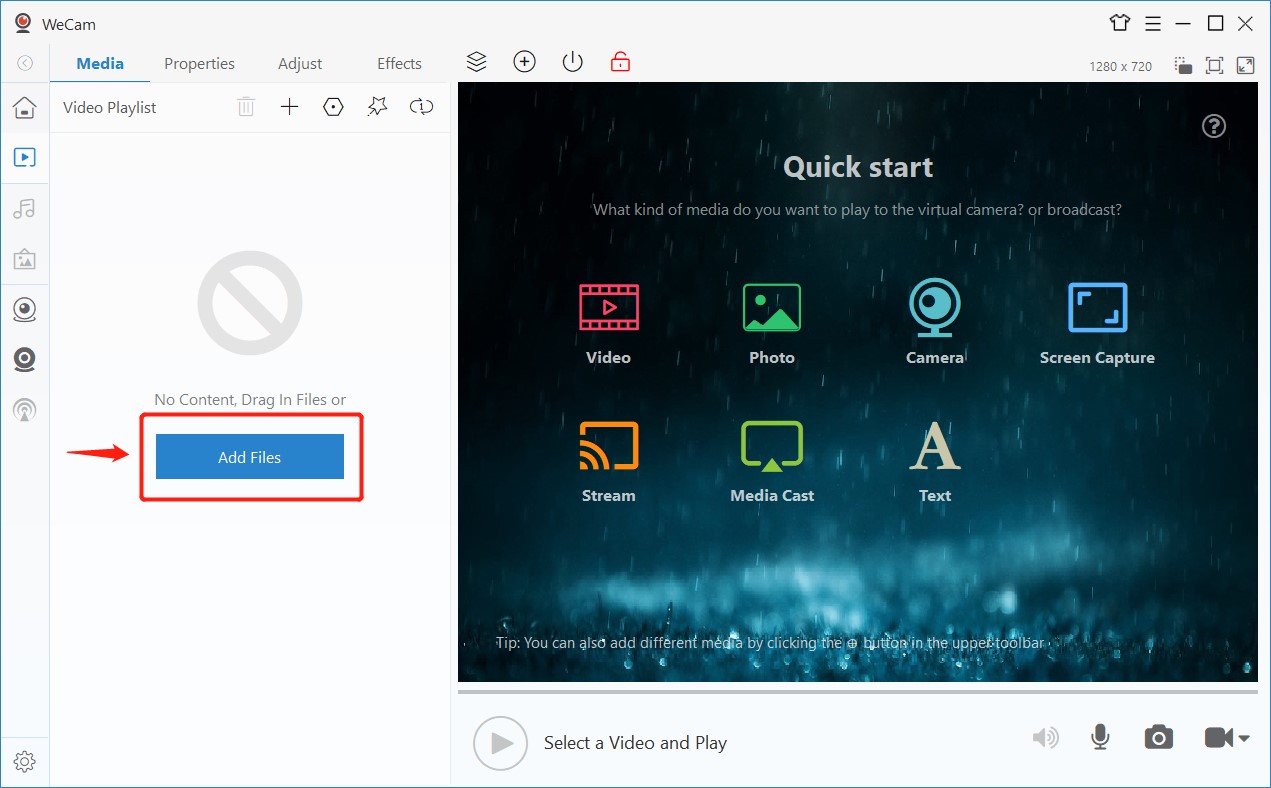 Double-click the added video item or click the play button on it to play the video:
Double-click the added video item or click the play button on it to play the video:
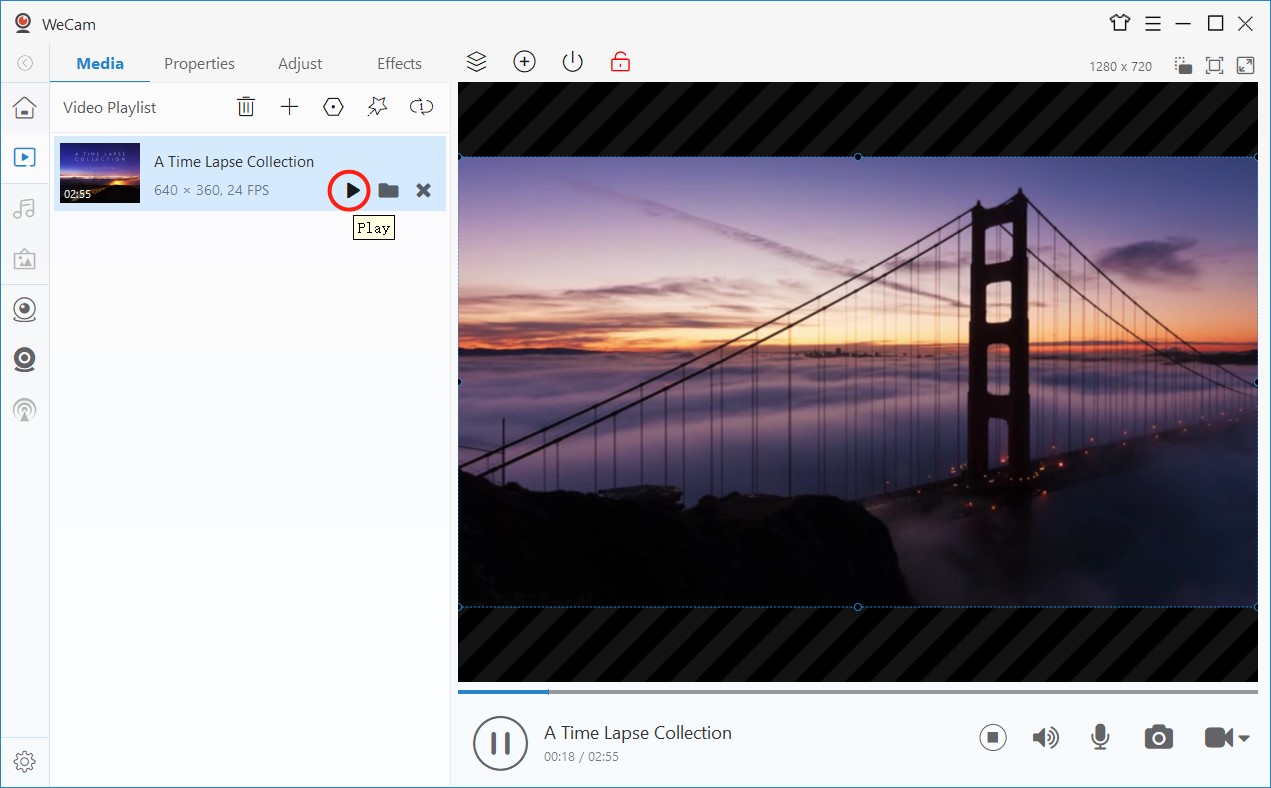 Back to AMCap, you will find that the video has been displayed as the content of the virtual camera:
Back to AMCap, you will find that the video has been displayed as the content of the virtual camera:
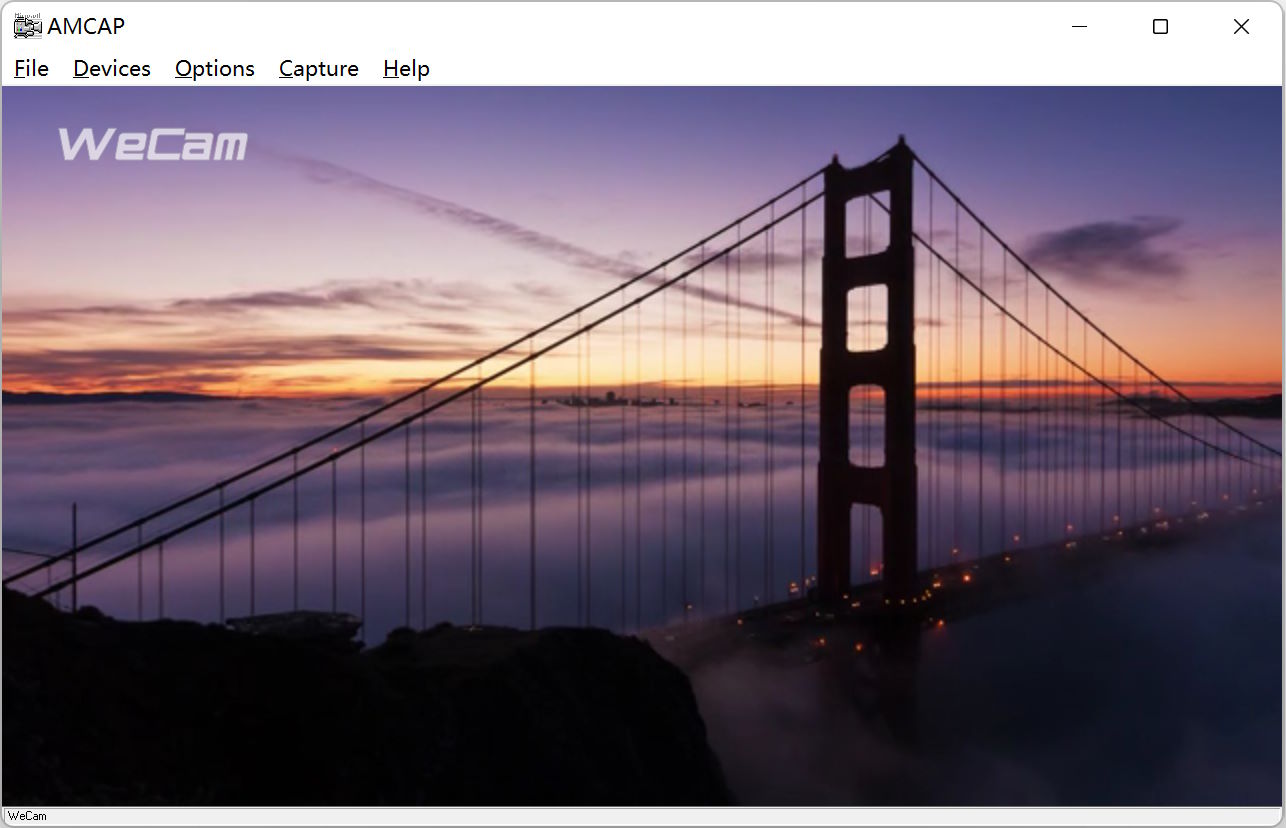 The default size of WeCam is 1280 x 720, want to change it to 480p? Select 640 x 480 at Project Settings > Video Size and Apply:
The default size of WeCam is 1280 x 720, want to change it to 480p? Select 640 x 480 at Project Settings > Video Size and Apply:
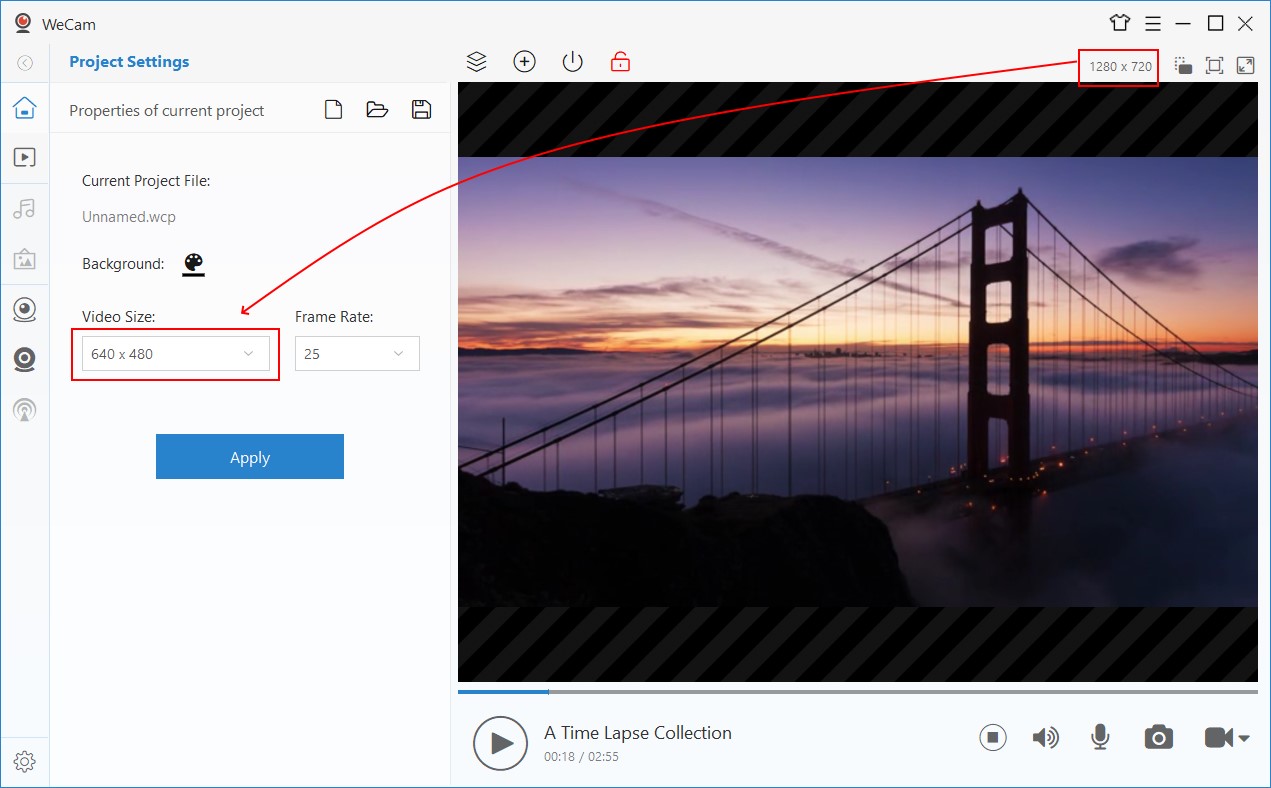
Reopen AMCap and you will find that the default video size of WeCam camera is already 640 x 480:
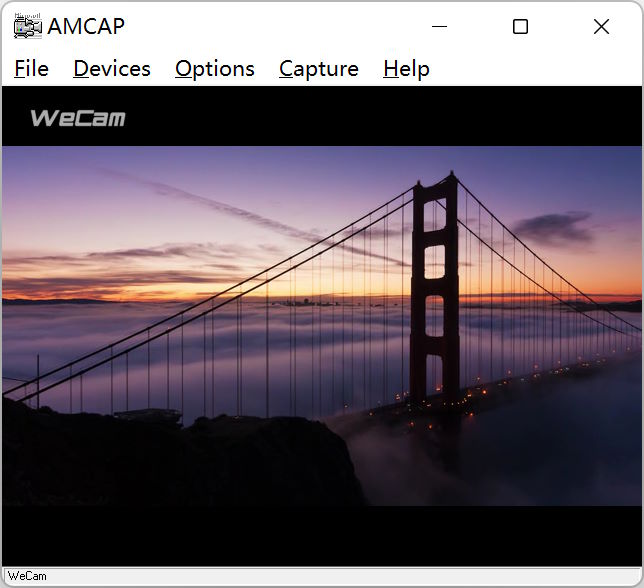
Use the WeCam camera in other programs that can use the camera also displays the same content.
For more tutorials, please see: