Starting from iVCam PC client v6.0, it has a built-in microphone, you can use iVCam as a PC microphone without the help of VSC!
You can use iVCam to send both your Phone’s video and audio to Windows, for video, it acts as a webcam and can be used by other applications.
But how about audio? can it be used by other applications as well?
The answer is YES, you can do that with the help of our Virtual Sound Card software – e2eSoft VSC.
NOTE: VSC is a shareware, you can try it for free and buy it here.
HOW TO DO
First, download and install e2eSoft VSC software.
Then enable audio in iVCam phone app – in its settings view (or via client app),
and play audio to VSC (device name is Speaker (e2eSoft VAudio)) in iVCam client app:
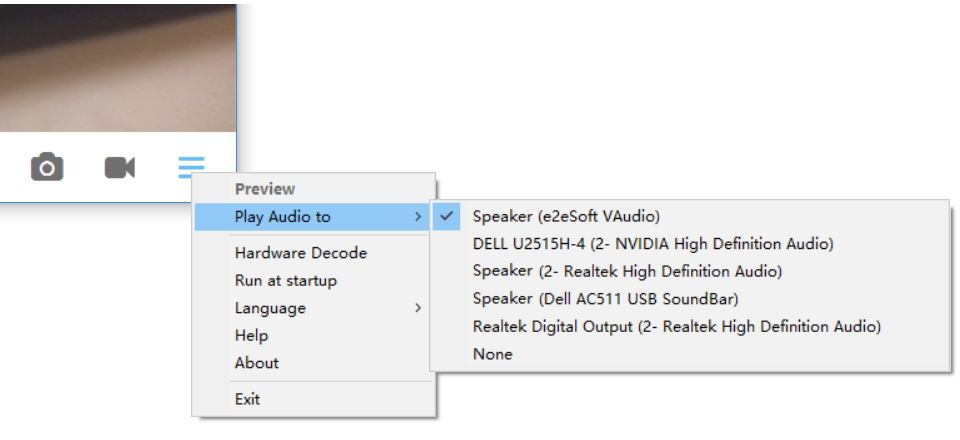
Now, talking to the phone, you will see that the VSC Microphone has a volume change (green bar flashing) in the “Recording” page of the system’s “Sound” dialog (right click on the small speaker icon in the system tray and select “Sound” to open it), as shown below:
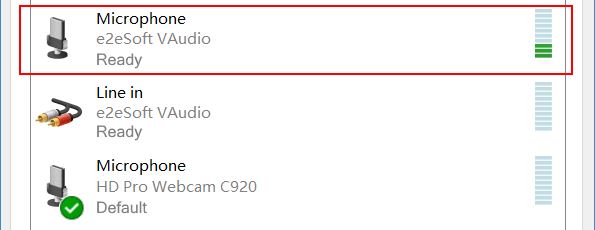
This means that the sound of your phone’s microphone has been played to the virtual sound card, so it can be used by other applications:
- If the application can select a recording device, select Microphone (e2eSoft VAudio) as the default recording device;
- If the application does not have this function, you can set Microphone (e2eSoft VAudio) as the default recording device of OS (select the device in the above dialog and right click, then select “Set as Default Device” in the popup menu).
Note: If the device Line in (e2eSoft VAudio) has a volume change, you can use it as the default recording device, instead of using Microphone (e2eSoft VAudio).
Download the Virtual Sound Card software now!
